Now more than ever, ecommerce stores need to have a strong focus on search engine optimization ( SEO). With the advent of Google’s Universal Search, which displays results from all areas of its index in response to certain queries, businesses are being forced to reconsider their approach.
We are going to look at Shopware 5 SEO – what it is, why it is important and how to set it up.
Is Shopware SEO necessary?
In a word: yes. In fact, let’s turn the question around – what is the alternative if you don’t optimize for keywords? Your store will be invisible to Google users who are looking for products which you sell. If your site doesn’t come up in their initial or subsequent searches they’ll leave and take their money elsewhere – potentially permanently. They’re also less likely to share snippets of your content on social media, resulting in a loss of potential exposure through viral channels. It should be clear that SEO isn’t just a nice thing to have – it’s an essential part of doing business online. If you want customers, then you need to be optimized for search engines.
Shopware SEO URL Best Practices
How to get product name in Shopware Product?
The Shopware SEO Configuration offers the possibility to rewrite search engine-friendly URLs for your shop. For example
http://example.com/detail/index/sArticle/325
would be replaced with a more specific and relevant URL structure such as:
http://example.com/shoes/black-shoes
You can further customize the URLs with information such as manufacturer and item number to have the desired URL structure.
To get product name in Shopware Product URL;
- Go to Configuration > Basic settings > Frontend > SEO / router settings
- Edit SEO URLs item template
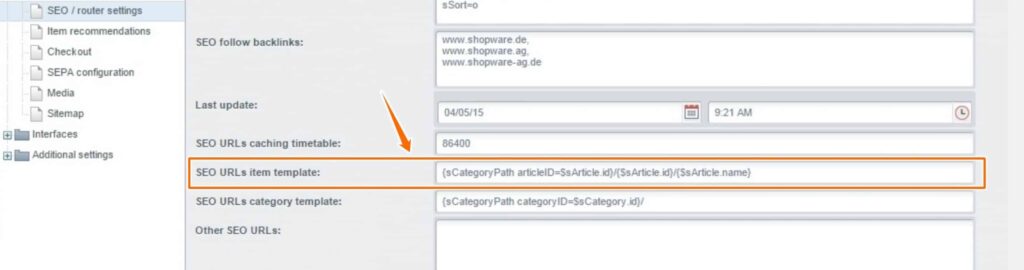
- Clear Cache
Remove Param from Shopware Product page URL
Several parameters can be found in shopware product URLs, and the output may look like this;
www.exmpale.com/shop/categorypage/?c=15
To remove param from detail page URLs;
- Go to Configuration > Basic settings > Frontend > SEO / router settings
- Set ‘Remove CategoryID from Url = No’
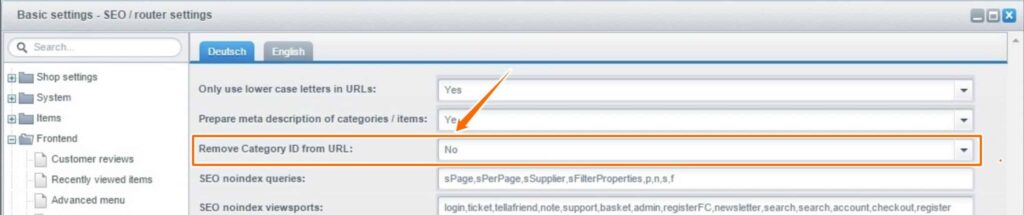
- Clear Cache.
Remove category from blog URL in Shopware
In Shopware 5, the Blog page URL means the content page URL of the blog.
By default, Shopware has a blog title and category within the URL; http://www.example.com/blog/blog-category/article-title/
To remove a category in blog URL;
Go to Configuration > Basic settings > Frontend > SEO / router settings and set ‘SEO URLs blog template’ to {$blogArticle.title}.
Clear Cache.
How to Clear the Cache After Changing URL Structure
To clear the cache, go to Configuration > Cache/performance and choose Cache/performance:
Navigate to Shopware caching settings and choose between two options for clearing the cache:
By finding and clicking on ‘Clear all’ button at the bottom right:
or finding and clicking on each individual item to delete from left column;
Then click ‘Apply’ at the top right.
